Embrace the Future of Analytics: Google Analytics 4 (GA4)
Helpful Tips For Setting Up a Google Analytics 4 Account
In the digital media industry, the new decade thus far is marked by major foundational shifts in how we collect the data that informs our business decisions.
From the implementation of California’s Consumer Privacy Act (CCPA) to the rollout of Apple’s App Tracking Transparency (ATT) framework, a new frontier in ad tracking is emerging—one focused on prioritizing consumer protections and data control. As the industry moves toward a privacy-first and user-centric model, Google is mobilizing in tandem with the recent release of a new generation for Google Analytics: Google Analytics 4, or GA4 for short.
In this blog, we’ll guide you through the easiest ways to become a pro with GA4. We’ll also touch on the biggest changes GA4 brings to the web analytics ecosystem, and why you need to set GA4 up for your business as soon as possible. There’s no better time than now to start embracing major marketing changes, and chief among them is GA4.

3 Easy Ways to Get Acclimated to GA4
GA4 introduces many new features that require some time and practice to fully understand. Shifting away from Google’s traditional Universal Analytics (UA) platform seems intimidating and overwhelming at first glance, but don’t fret! Rome wasn’t built in a day, and neither will your GA4 property be. Here are 3 simple steps that you can take to lay your GA4 foundation and maximize its future potential for your business:
Set up a base GA4 Configuration tag on your website, and start exploring the Realtime data.
The axiom that practice makes perfect is especially true in the case of GA4. One of the easiest ways to better understand the new GA4 platform is to place a basic implementation on your website. After setting up a “data stream” for your web domain in your new property, place a GA4 Configuration base tag on your site via your preferred method (Found SM recommends using Google Tag Manager).
Once the tag is installed, visit the homepage of your site, and start looking through the Realtime data. As you peruse your site, notice in particular the modal titled “Event count by Event name” and the various event names logged by your first site visit within GA4. Click into the ‘page_view’ event, and look through the different event parameter keys logged with this action.

One big evolution with GA4 is that all data is treated as an event, including a page view. This is an important concept to grasp, and it will take some time to become familiar with it. Looking through the Realtime data of your new property is a simple way to see this in practice.

Mirror the events you currently track within your UA property in GA4.
To continue the mantra of mastery through repetition, take an opportunity to start implementing GA4 event tags that replicate the types of events you’re currently tracking in your UA property.
However, don’t just copy over all of the event category, action, and label values from your UA event tags into your new GA4 ones and call it a day! In fact, one thing you’ll notice right away in creating event tags for GA4 is that these don’t actually exist within the new GA4 event structure. Instead, each GA4 event consists of two main dimension types: event name, and event parameters (which themselves are made up of parameter names and parameter values).
To start, reference Google’s recommended event names and parameters for all business verticals, as well as any recommended lists that might apply to your business’ specific vertical market (such as events for Retail/Ecommerce; Travel (Hotel/Air); and Games). Try to mirror Google’s “Recommended Events” as much as possible; you’ll benefit from the latest GA4 integrations and features as they become available in doing so. However, if you have events that don’t fit Google’s recommended ones, then have no fear! You can create a Custom Event for any type of interaction you wish to track outside of these, along with any corresponding custom parameters you want to implement.

Just remember to register any custom parameters you create outside of the ones that GA4 automatically tracks under ‘Configure’ > ‘Custom definitions’ within the left-hand nav. Registering your custom parameters makes them available for use in the UI, giving you more options for slicing and dicing your data and building custom audiences.

Create some conversions in GA4, based on the goals in your UA view.
Lastly, with an event schema now in place for your new GA4 property, look to create some conversions based on the goals in your main UA view. Under the ‘Events’ > ‘Conversions’ section of the left-hand nav, you can mark an entire event as a conversion in GA4.
You also have the option of creating a new custom event based on the values of a pre-existing event, and tracking that custom event as a conversion. This can be handy when you want to track only a subset of the actions underneath a broader event name as a conversion, such as page views of a specific path (like a ‘Thank You’ page).
By setting up a baseline GA4 configuration, events akin to the ones in place within your UA property, and conversions tracking the goals most valuable to your business, you can prime your GA4 property to take advantage of some exciting new changes in store for Google Analytics.

3 Biggest GA4 Changes You’ll Love
GA4’s suite of tools—some of which are new for the free version of the Google Analytics platform—promise a treasure trove of powerful utilities for those willing to lay the foundation for collecting data.
These are 3 of our favorite new capabilities offered by GA4 and what we like about each one:
Free Google BigQuery integration allows for warehousing raw GA4 data.
The ability to create a free connection from GA4 to Google BigQuery is massive! This was previously available only to subscribers of Google Analytics 360. Now, all GA4 users can pipe data from GA4 to BigQuery on a daily—or even real-time—basis.
Warehousing GA4 data within the BigQuery platform opens up a world for enhanced marketing analysis. Data analysts, scientists, and engineers can transform GA4 data for custom breakdowns and reports, as well as join it with downstream CRM data and other 3rd-party sources to provide a full-funnel picture of marketing performance.
It’s important to know that GA4 data is not backfilled once the connection to BigQuery is set up; it is only available moving forward from the date the connection is established. This is all the more incentive to prioritize getting GA4 in place for your organization!

Consolidation of data streams (mobile app and web) into one space enables valuable cross-device insights.
Those who work frequently with Google Analytics know that GA4 technically launched in beta during the summer of 2019 as the “App + Web” property type. Like the name of its beta predecessor suggests, GA4 is the first official Google Analytics property release to bring app- and web-based data together into one unified analytics suite.
Previously, businesses had to split their app and web tracking into different property types. Google’s mobile app analytics platform, Firebase, uses an event-based hit model that treats all user interactions as “events”—just like GA4.
This differs from the hit model of the Universal Analytics web platform, which measures multiple types of hits treated separately from events (such as Page View and Transaction hits). This disparity in hit modeling meant that joining the two sources for holistic cross-device analysis was next to impossible…until now.
By treating all user interactions as an event, GA4 enables the easy consolidation and joining of mobile app and web data into one property. For businesses that collect data from both of these source types, this unlocks impressive capabilities for cross-device analysis.
In the modern marketing era, user journeys aren’t strictly limited to one device or platform. Often, users complete multiple actions across apps and web browsers as they traverse the sales funnel. GA4 allows your business to measure these purchase paths holistically, seeing how users move across your properties and allowing you to draw insightful conclusions around your business portfolio.

The powerful new Enhanced Analysis Module allows for flexible freeform data exploration, including funnels and pathing reports.
Perhaps the biggest high-level change brought by GA4 is the completely reworked UI of the reporting tool itself. In addition to a host of new standard reports, GA4 introduces a new Analysis section that offers endless potential for ad hoc analysis.
Under ‘Explore’ > ‘Analysis’ > ‘Analysis hub’, you can start your exploratory analysis with a number of predefined templates. From funnel and path analyses to segment overlap and user exploration, GA4 offers easy one-click starting points for you to uncover valuable learnings around your web and app properties.

You can also start from a clean slate with the Blank Analysis option. From here, analysis capabilities abound in a true sandbox environment. Build a custom funnel on the fly with different conditions based on custom dimensions, custom metrics, or user events. Create new audiences based on subsets of user actions to use in future ad hoc analysis within the Analysis section, and publish them for usage in GA4’s core reporting. Drag and drop different segments and categories over visualizations to break data down even further. The choice is yours!
GA4’s Enhanced Analysis Module offers the types of data visualization and reporting functionalities typically seen only in proprietary business intelligence platforms, completely free of charge.

Don’t Wait! Start Using GA4 Today. You’ll Be Glad You Did
While GA4 offers many new exciting features and opportunities, you may find yourself asking a simple rebuttal: why? After all, GA4 just launched. Does it really have everything it needs to be on par with Universal Analytics? Doesn’t it need time to develop to the point where it can overtake Universal Analytics? Aren’t there some bugs that Google will need to squash?
The truth is that GA4 isn’t quite ready to usurp Universal Analytics just yet. While any new property creations in GA will default to GA4 going forward, it’s still missing a number of features contained within Universal Analytics—such as RegEx matching, internal referral exclusion, and hostname filtering. Parts of the GA4 interface are still a bit buggy as well.
However, the hiccups currently present in GA4 shouldn’t keep you from rolling it out for your business! We recommend setting up and deploying your GA4 tags in tandem with your current Universal Analytics implementation. Over the next couple of years, Google will continue to roll out improvements and updates to GA4 to further cement its place as the new default analytics suite.

In the meantime, taking the time now to set it up vastly outweighs the opportunity cost of waiting until all of the present kinks are ironed out. By starting early, you and your business can get a head start on your competition that isn’t doing so. Establishing a solid baseline of historical data and taking the time to master the new features and variations present in GA4 will enable you to take full advantage of the latest features rolled out in the months and years to come.
Lastly, an extremely important factor to consider is how GA4 fits in an industry-wide shift toward a cookie-less world and a scaling back of personalized microtargeting. GA4 provides a number of increased features to help marketers ensure their data is secure, anonymized and respectful of consumer opt-in and opt-out preferences. As more countries and states adopt legislation centered around consumer rights to online data privacy, it’s crucial to make sure that your business stays on top of these regulations. GA4 allows you to take fuller control of how your data is used for measurement and ads personalization.
Wrap Up
We hope this article helped convince you to get GA4 up and running for your business today! This new tool packs many powerful and exciting punches for those willing and able to take the steps necessary to successfully implement it. Stay tuned here for future content around GA4, and don’t hesitate to let us know if you need help with implementing GA4 for your business.
You May Also Like
These Related Stories

Advanced Google Tag Manager Tip - Javascript Utility Variables

Social Media Success Pt. 3: Make Engagement Easy
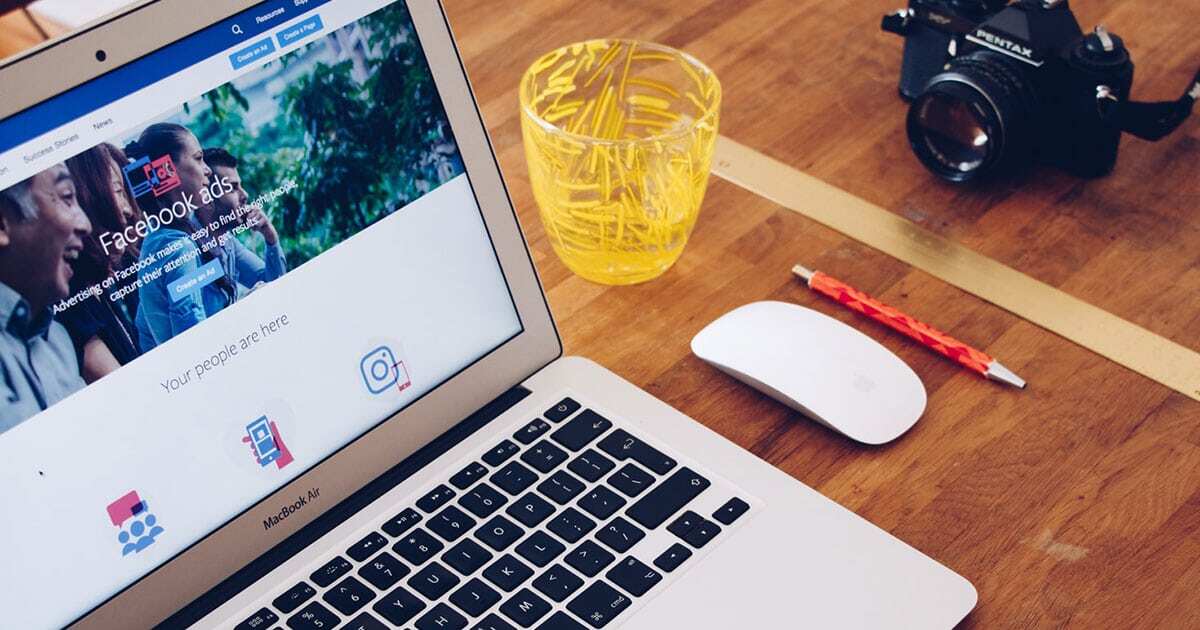
No Comments Yet
Let us know what you think